Stopping JEUS
press Ctrl+Z, then kill the process with the below command
killall -9 jeus
Starting JEUS
Instead of using jeusadmin, you can use the following command
jeus -xml -Uadministrator -P{passwd}&
Monday, November 24, 2008
Useful Oracle SQLPLUS command
Running sql script in the SQL*Plus
Running sql script in the SQL*Plus is very simple. Without extension and with '@' as prefix, you can easily run a sql script. The below is the example of running "sample.sql" script
@sample
Deleting all tables in current database
Using SQL*Plus create the below script generating sql.
Spool drop_tables.sql
SELECT 'DROP TABLE ', table_name,' CASCADE CONSTRAINTS;'
FROM user_tables;
Spool off
You can also use all_tables instead of user_tables. In this case, all tables which is not used by the login account also can be deleted.
Then, run the script with @ directive as the below:
@drop_tables;
Then all tables will be deleted from your database.
Running sql script in the SQL*Plus is very simple. Without extension and with '@' as prefix, you can easily run a sql script. The below is the example of running "sample.sql" script
@sample
Deleting all tables in current database
Using SQL*Plus create the below script generating sql.
Spool drop_tables.sql
SELECT 'DROP TABLE ', table_name,' CASCADE CONSTRAINTS;'
FROM user_tables;
Spool off
You can also use all_tables instead of user_tables. In this case, all tables which is not used by the login account also can be deleted.
Then, run the script with @ directive as the below:
@drop_tables;
Then all tables will be deleted from your database.
JEUS configuration for JAVA HOME
Since JEUS uses the JDK, change of JDK also needs the modifying the JAVA_HOME configuration of the JEUS server.
To change the JAVA_HOME configuration, just open the below file.
%JEUS_PATH%/bin/jeus.properties
Then, you can find the JAVA_HOME environment variable. Just change the value of it according to your JDK configuration.
To change the JAVA_HOME configuration, just open the below file.
%JEUS_PATH%/bin/jeus.properties
Then, you can find the JAVA_HOME environment variable. Just change the value of it according to your JDK configuration.
JDK settings in Ubuntu
Basically, ProFrame and JEUS require JDK. The recommended version of the JDK is 1.5. Let me briefly explain how to install JDK in Ubuntu Server.
Checking current JAVA configuration
Let's check the current JAVA configuration before installing the JDK 1.5.
Just type the below command in your terminal:
update-java-alternatives -l
(in case of not root account:
sudo update-java-alternatives -l)
This will show you Java version and path of JAVA.
Installing JDK 1.5
To install the JDK 1.5, just type the below command in your terminal.
apt-get install sun-java5-bin
apt-get install sun-java5-jdk
After you type each command, just follow the direction. After installing the JDK, please check the configuration using the direction in the first section.
Uninstalling JDK
Sometimes, you want to remove current JDK, Please refer the below command which deleting JDK 1.5.
apt-get remove sun-java5-bin
apt-get remove sun-java5-jdk
Note taht the JEUS configuration should be changed according to the changes of JDK.
Checking current JAVA configuration
Let's check the current JAVA configuration before installing the JDK 1.5.
Just type the below command in your terminal:
update-java-alternatives -l
(in case of not root account:
sudo update-java-alternatives -l)
This will show you Java version and path of JAVA.
Installing JDK 1.5
To install the JDK 1.5, just type the below command in your terminal.
apt-get install sun-java5-bin
apt-get install sun-java5-jdk
After you type each command, just follow the direction. After installing the JDK, please check the configuration using the direction in the first section.
Uninstalling JDK
Sometimes, you want to remove current JDK, Please refer the below command which deleting JDK 1.5.
apt-get remove sun-java5-bin
apt-get remove sun-java5-jdk
Note taht the JEUS configuration should be changed according to the changes of JDK.
Thursday, November 6, 2008
MS SQL Server 2005 Express edition settings for remote access
As you can see, MS SQL Server Express edition - more to be honest, free database - is widely used for the purpose of research and development. It can provide most required features for enterprise business solution development and test. I also usually use the free and wonderful software.
From my experience, many developer have trouble with setting the MS SQL Server Express edition in terms of setting the remote access from external applications. In these days, lots of business solution and other application require the install the database first in order to insert the essential data into it. Therefore, the remote accessing setting is very important.
Anyway, let's start. Just install the MS SQL Server first.
Step 1. SQL Server 2005 Surface Area Configuration
After installation, just open the SQL Server 2005 Surface Area Configuration in [Start]> [All Programs]>[Microsoft SQL Server 2005]>[Configuration Tools]. Then, you will see the below screen.
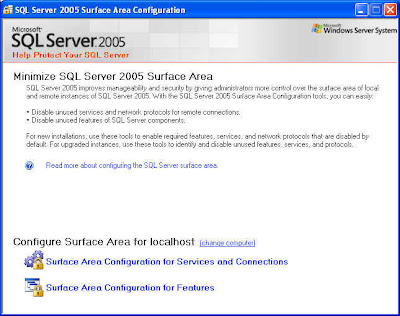
In the lower part, select "Surface Area Configuration for Services and Conditions".
Step 2. SQL Server Configuration Manager
Step 3. TCP/IP enabling
Step 4. Firewall registration
From my experience, many developer have trouble with setting the MS SQL Server Express edition in terms of setting the remote access from external applications. In these days, lots of business solution and other application require the install the database first in order to insert the essential data into it. Therefore, the remote accessing setting is very important.
Anyway, let's start. Just install the MS SQL Server first.
Step 1. SQL Server 2005 Surface Area Configuration
After installation, just open the SQL Server 2005 Surface Area Configuration in [Start]> [All Programs]>[Microsoft SQL Server 2005]>[Configuration Tools]. Then, you will see the below screen.
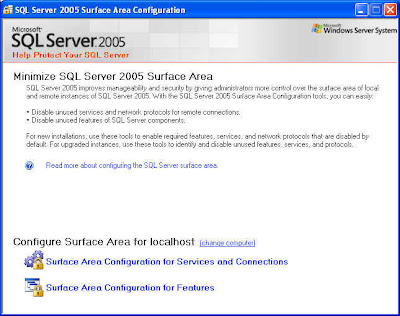
In the lower part, select "Surface Area Configuration for Services and Conditions".
Step 2. SQL Server Configuration Manager
Step 3. TCP/IP enabling
Step 4. Firewall registration
Subscribe to:
Posts (Atom)